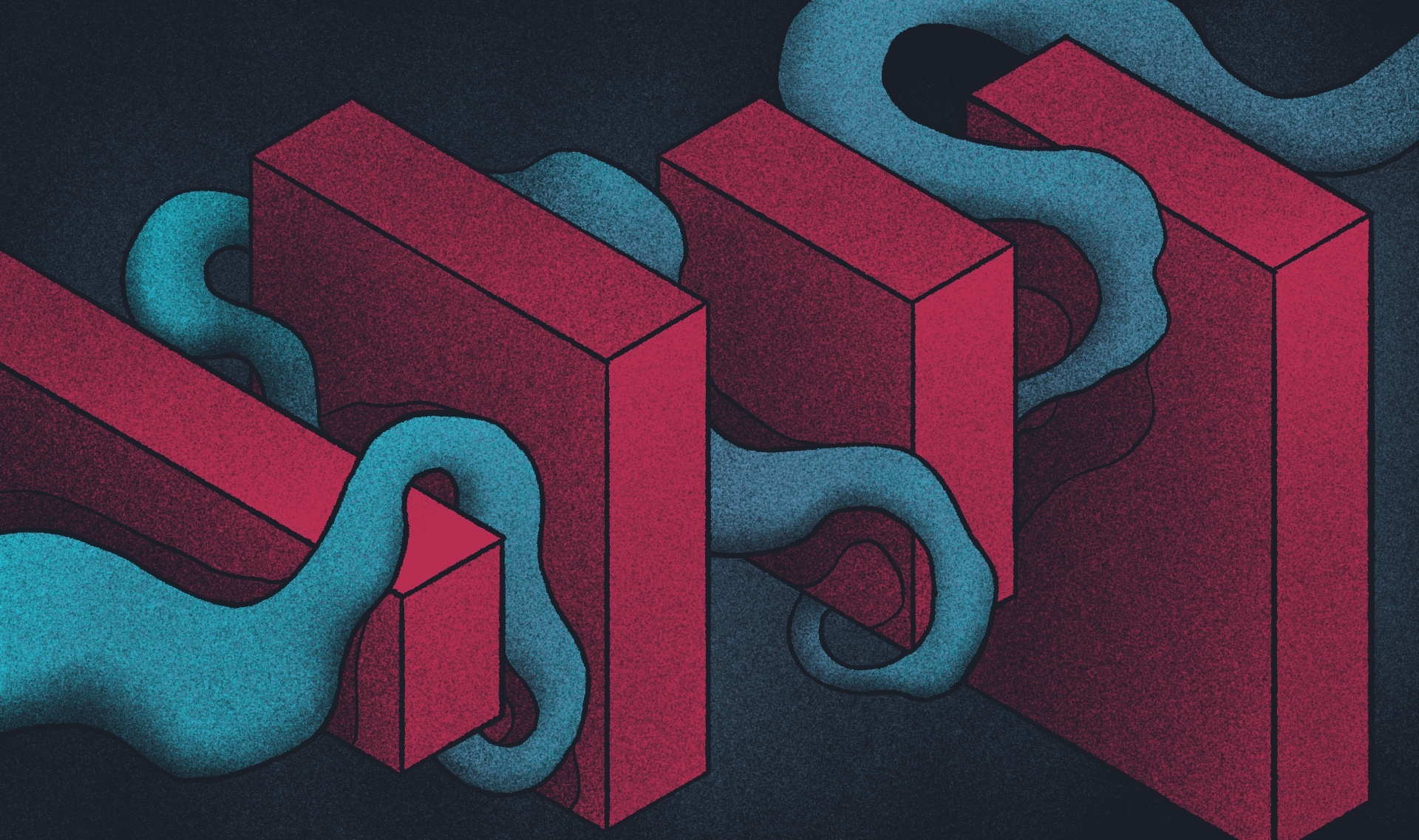Welcome to the ultimate guide on performing a WordPress site audit! Doesn’t matter if you’re a website owner or just starting out, keeping your site running smoothly and securely is an absolute-must when delivering a great user experience. Think of your WordPress site like your digital storefront—just as you’d never let your shop get dusty or cluttered, you shouldn't let your website fall behind in design, performance, or security.
Understanding the Importance of WordPress Audit
A WordPress audit is crucial for maintaining the security and integrity of your website, especially nowadays where cyber threats and malicious attacks are common. It helps ensure the security and integrity of your website by keeping track of all changes and activities, allowing you to identify any suspicious behavior or unauthorized access quickly.
Design (UI/UX) audit
Your website's design is all about creating a seamless user experience that guides visitors through your content effortlessly, and you can’t forget about that. A proper design audit helps identify areas for improvement to ensure your site looks great, and performs optimally.
Why perform a design audit?
A design audit ensures your site is visually appealing, user-friendly, and consistent with your brand. It helps to:
Identify design flaws: Spot issues like slow load times, cluttered layouts, or confusing navigation.
Improve user experience: Smooth navigation and clear visuals keep users engaged.
Boost conversion rates: A well-structured design guides users toward taking action.
Step-by-step design audit process
Check visual consistency: Ensure colors, fonts, and images are cohesive across the site. A consistent design strengthens brand identity and makes navigation intuitive.
Simplify navigation: Your menu should be straightforward, with no more than a few clicks needed to reach any page. Easy navigation improves user satisfaction and reduces bounce rates.
Test mobile responsiveness: Make sure your site adapts well to mobile devices. Test it on different screen sizes to spot any issues with touch elements or layout.
Optimize user engagement: Review call-to-action (CTA) buttons to ensure they’re clear and strategically placed. A/B test different designs to find what works best for your audience.
Enhance content layout: Organize your content with clear headings, short paragraphs, and plenty of white space. This makes your content easier to scan and more engaging.
Ensure accessibility: Check that your site is accessible to all users, including those with disabilities. Use alt text for images and make sure your site is easy to navigate with a keyboard.
Common UI/UX design solutions
Complete redesign: If your site is outdated, consider a full overhaul to align with modern design trends and user needs.
Partial refresh: If the basics are solid, focus on small updates like new colors or fonts to give your site a fresh look without a full redesign.
Development audit
A development audit is like a health check for your WordPress site, making sure every technical aspect—from code quality to plugin management—is optimized. Keeping your WordPress plugins updated is crucial to patch security vulnerabilities and ensure data safety. Let’s break down the key areas to keep your site running smoothly.
1. Update everything
Keeping your WordPress core, themes, and plugins up-to-date is essential for security and functionality.
- WordPress core updates: Make sure you’re always on the latest version to benefit from security patches and performance improvements.
- Plugin and theme updates: Regularly check for updates in your dashboard. Outdated components can be security risks.
- Automate updates: Enable automatic updates for minor releases to stay protected.
Pro tip: Always back up your site before updates to prevent data loss in case of issues.
Pro tip: Use the WP Admin Audit plugin to track site changes, security events, and administrative activities, ensuring comprehensive monitoring and enhanced site security.
2. Clean up your plugins
Plugins are powerful, but too many can slow down your site and create conflicts.
- Deactivate and delete unused plugins: Remove any inactive plugins to free up resources.
- Avoid plugin overload: Choose a single, reliable plugin for specific tasks instead of multiple similar ones.
- Review plugin performance: Use tools like the P3 (Plugin Performance Profiler) to identify slow plugins.
3. Optimize site architecture
A clean site structure enhances both user experience and SEO.
- Simplify navigation: Ensure your menu structure is intuitive, allowing easy access to key pages.
- Organize URLs: Keep your URLs clean and descriptive, like example.com/blog/wordpress-audit-guide.
- Improve internal linking: Create a robust internal linking strategy to connect related content.
Pro tip: Regularly update your sitemap and submit it to search engines for better indexing.
4. Check code quality
Efficient code reduces load times and prevents issues.
- Remove unused code: Get rid of any redundant code snippets.
- Minify CSS and JavaScript: Use plugins like WP Rocket to streamline your code for faster loading.
- Follow best practices: Stick to WordPress coding standards for easier maintenance and troubleshooting.
5. Strengthen security
Keeping your site secure is key to protecting against threats.
- Enable two-factor authentication: Add an extra layer of security to your login process.
- Limit login attempts: Use plugins to prevent brute-force attacks by blocking repeated login attempts.
- Use SSL certificates: Secure your site with HTTPS to encrypt data.
- Review user accounts: Regularly review user accounts to identify any suspicious activity and maintain the integrity and security of your website.
Pro tip: Regularly monitor security logs for unusual activity with tools like Wordfence.
6. Optimize the database
A tidy database boosts site performance.
- Remove unnecessary data: Delete old revisions, drafts, and spam comments.
- Optimize tables: Use WP-Optimize to clean and streamline your database.
- Automate clean-ups: Set up regular database clean-ups to keep it lean.
SEO Audit
Conducting an SEO audit for your WordPress site is essential for improving search engine visibility and ensuring your website attracts organic traffic. Utilizing a WordPress event log to track and audit activities within your site is crucial for better security and performance. Let’s break down the process into actionable steps that will help you enhance your site’s ranking and overall performance.
1. Initial performance evaluation
Before diving into the technical details, let’s start with a quick evaluation of your website's overall SEO performance. Here's what to focus on:
- Analyze organic traffic: Use tools like Google Analytics or Ahrefs to check your website's current traffic levels. Look for trends, identify which pages are attracting the most visitors, and spot any sudden drops in traffic that could indicate SEO issues.
- Monitor bounce rates: High bounce rates can signal that your content isn’t engaging enough or that your site is slow. Investigate which pages have the highest bounce rates and analyze what might be causing visitors to leave.
- Track conversions: Check if your most important pages are converting visitors into leads or customers. Understanding this data will help you identify gaps in your content strategy or issues with your call-to-action (CTA) placements.
2. Content audit
The quality of your content plays a significant role in how well your website ranks in search engines. Here's how to make sure your content is hitting the mark:
- Keyword optimization: Ensure each page targets a specific keyword or phrase that aligns with user search intent. Avoid keyword stuffing—focus on naturally incorporating these terms into your content.
- Check for duplicate content: Duplicate content can confuse search engines and hurt your rankings. Use tools like Copyscape or Siteliner to identify any duplicate pages and consolidate or update them as needed.
- Review metadata: Make sure each page has a unique title tag and meta description that accurately represents the content. Optimize these meta tags with relevant keywords to improve click-through rates (CTR) from search engine results.
- Improve internal linking: Create a strong internal linking structure to guide visitors through your site and distribute link equity among your pages. Aim to have links pointing to your most important pages to increase their authority.
Pro tip: Refresh your old content by adding new information, updating keywords, and republishing it to give your SEO a boost without creating entirely new articles.
3. Backlink profile review
Backlinks (links from other websites pointing to your site) are crucial for building your website’s authority and improving its ranking on search engines like Google. Here’s how to review and improve your backlink profile:
- Analyze backlinks: Use tools like Ahrefs, Moz, or SEMrush to audit your backlink profile. Focus on acquiring links from reputable websites that are relevant to your niche.
- Identify toxic links: Look for spammy or low-quality backlinks that could be harming your site's SEO. Use Google's Disavow Tool to disassociate your site from these harmful links.
- Build high-quality backlinks: Focus on creating content that other websites want to link to, such as blog posts, infographics, and case studies. Reach out to industry influencers or websites for guest posting opportunities to earn valuable backlinks.
- Check anchor text distribution: Make sure the anchor texts (the clickable part of a hyperlink) used for your backlinks are diverse and relevant to the linked content. Avoid over-optimization of keywords in anchor texts to prevent Google penalties.
Pro tip: Regularly monitor your backlink profile and set up alerts for new or lost backlinks to stay on top of your link-building strategy.
4. Technical SEO health check
Technical SEO is all about optimizing the backend elements of your website to improve its performance on search engines. Here's a step-by-step approach to get your WordPress site technically sound:
- Speed and performance: Use tools like Google PageSpeed Insights or GTmetrix to analyze your site's load times. Implement caching, image compression, and code minification to boost page speed.
- Mobile friendliness: Ensure that your website is fully responsive and provides a seamless experience on all devices. Google’s Mobile-Friendly Test tool can help you identify any issues on mobile devices.
- Check for crawl errors: Use Google Search Console to identify crawl errors that might be preventing search engines from indexing your site properly. Fix any broken links, 404 errors, or redirect issues.
- XML sitemap optimization: Make sure your XML sitemap is up-to-date and submitted to Google Search Console. This helps search engines crawl and index your site more effectively.
- Robots.txt file: Review your site's robots.txt file to ensure that you’re not accidentally blocking important pages from being indexed by search engines.
5. Structured data and rich snippets
Structured data, also known as schema markup, helps search engines understand the content of your pages better. Adding structured data can enhance your search results with rich snippets, making them more attractive to users. Here's how to implement it:
- Use schema markup: Add structured data to your WordPress site using plugins like Yoast SEO or Rank Math. Focus on rich snippet types like reviews, FAQs, events, or product listings.
- Test your markup: Use Google’s Rich Results Test to see if your structured data is correctly implemented and eligible for enhanced display in search results.
- Improve click-through rates (CTR): Rich snippets not only help search engines understand your content but also make your results more appealing in the SERPs, which can boost your CTR.
Performance Optimization
Did you think that website performance is only a nice-to-have? —You’re absolutely wrong! It's crucial for keeping visitors engaged, improving user experience, and climbing the search engine ranks. Slow sites frustrate users, leading to higher bounce rates and fewer conversions. Here are some key steps you can take to turbocharge your WordPress site's performance.
1. Optimize Site Speed
Speed is essential for user experience and SEO. Here’s how to keep your site running smoothly:
- Compress Images: Use plugins like Smush or TinyPNG to reduce image file sizes without losing quality.
- Minify Code: Plugins like Autoptimize can streamline your CSS, JavaScript, and HTML to speed up your site.
- Enable Lazy Loading: This technique delays the loading of off-screen images until the user scrolls, improving initial page load times.
2. Leverage Browser Caching
Browser caching stores static files on a visitor’s local machine, reducing load times for returning users.
- How to Implement: Use plugins like WP Super Cache or W3 Total Cache to enable browser caching.
- Benefits: Caching reduces server load and speeds up your site, especially for repeat visitors.
3. Use a Content Delivery Network (CDN)
A CDN distributes your site’s files across global servers, serving content faster to users based on their location.
- Recommended CDNs: Services like Cloudflare or KeyCDN offer easy integration with WordPress.
- Why It Matters: A CDN reduces latency, improving load times for visitors worldwide.
4. Optimize Hosting
Your hosting provider plays a significant role in your site’s performance. If you’re using shared hosting, consider upgrading.
- Types to Consider:
- Managed WordPress Hosting: Offers faster performance with features like built-in caching.
- Recommended Hosts: WP Engine, SiteGround, and Kinsta are known for reliability and speed.
5. Database Optimization
Regularly clean your WordPress database to remove unnecessary data like post revisions and spam comments.
Benefits: A leaner database improves overall site performance.
Tools to Use: Plugins like WP-Optimize make it easy to automate database cleanup.
Security Measures
WordPress security is one of the most critical aspects of maintaining a healthy website. With the increasing number of cyber threats, random data breaches and malware infections, securing your WordPress site should be a top priority. A powerful monitoring log plugin can effectively track site changes and security events, providing peace of mind for site owners and administrators. Here’s how to do it:
Key Steps to Secure Your WordPress Site
- Enable Two-Factor Authentication (2FA) Adding two-factor authentication to your login process increases security by requiring a second form of verification. Use plugins like Google Authenticator to implement 2FA easily.
- Limit Login Attempts Restricting the number of login attempts can help prevent brute-force attacks. Plugins like Limit Login Attempts Reloaded allow you to set limits and block users after multiple failed attempts.
- Regular Malware Scans Regularly scan your site for malware to catch any potential threats early. Use tools like Sucuri or Wordfence to run these scans and receive alerts if any suspicious activity is detected.
- Update WordPress Core, Themes, and Plugins Keeping your WordPress installation, themes, and plugins up-to-date is crucial for security. Regular updates ensure that you have the latest patches against vulnerabilities.
- Use a Web Application Firewall (WAF) A web application firewall helps block malicious traffic before it reaches your website. Services like Sucuri and Cloudflare offer easy-to-set-up firewalls that provide strong protection against common threats.
- Regular Backups Always have a recent backup of your site. Use plugins like UpdraftPlus to create automatic backups, ensuring you can quickly restore your site in case of an issue.
Common Mistakes to Avoid
- Weak Passwords: Always use strong, unique passwords for your admin account to reduce the risk of hacking.
- Ignoring Security Alerts: If your security plugin flags a vulnerability, take immediate action to address the issue.
- Neglecting HTTPS: Make sure your site uses an SSL certificate to encrypt data and boost your SEO rankings.
Step 1: Design and User Experience (UX)
- Responsive and Adaptive Design: Ensure your site works across devices, adapting layouts and functionality accordingly.
- Minimalistic and Scalable Design: Focus on clean, simple designs that are easy to update and scale.
- Accessibility: Design with accessibility in mind for all users, including those with disabilities.
- AI Integration: Use AI to personalize user experiences (e.g., chatbots, personalized content).
Step 2: Technology and Scalability
- CMS Selection: Choose a flexible, regularly updated CMS for long-term sustainability.
- API Integration: Ensure seamless integration with third-party services.
- Emerging Technologies: Stay informed about trends like Progressive Web Apps (PWAs) and WebAssembly.
Step 3: Security and Compliance
- Continuous Security: Implement regular updates and security audits.
- Legal Compliance: Stay updated on data privacy laws like GDPR.
- Payment Security: Secure payment gateways with standards like PCI DSS.
Step 4: SEO and Content Strategy
- Algorithm-Adaptive SEO: Adapt to search engine changes while prioritizing quality content.
- Analytics-Driven Content: Use data to tailor content to your audience.
Step 5: Continuous Testing and Optimization
- A/B Testing: Regularly test site elements to optimize user experience.
- Performance Metrics: Monitor key metrics like load time and conversion rates for improvement.
Step 6: Emerging Technologies
- AI and Machine Learning: Integrate tools that automate and improve user interactions.
- Blockchain: Use for secure transactions and transparency.
Conclusion
Congratulations! You've made it through the comprehensive guide to auditing your WordPress site. By now, you’ve gained a solid understanding of how to analyze and improve your website's design, development, SEO, performance, and security.
And remember, a WordPress audit isn’t a one-time job; it’s an ongoing journey to ensure your site evolves alongside your business goals and the latest digital trends. So keep these steps handy, revisit them often, and watch your site transform into a powerful tool that supports your growth and success. You can also contact us if you need any help with auditing your site!