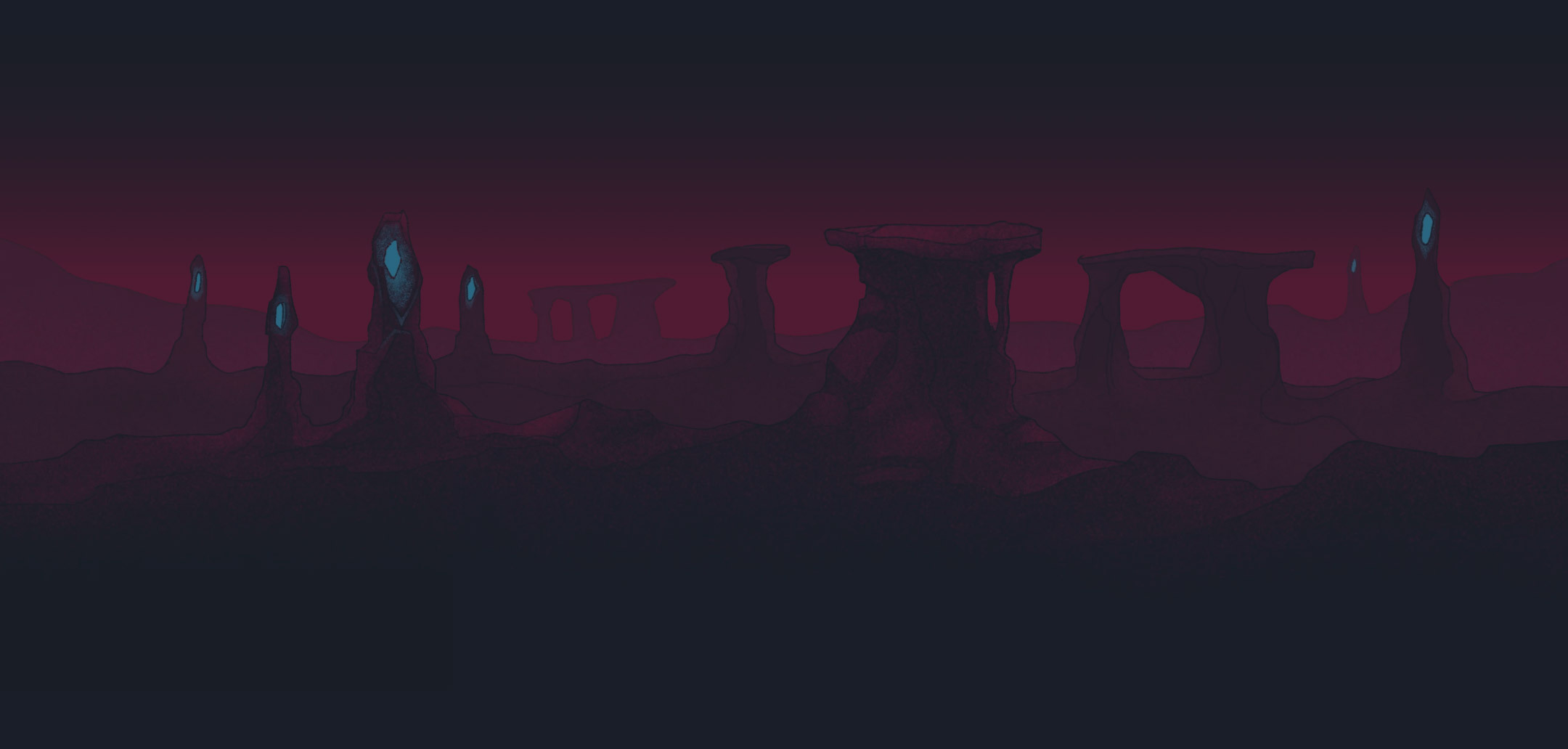Understanding Grids in Figma
Grids are the invisible guides that govern the structure of your design. They provide a skeletal framework that helps align graphical elements for a clean, organized layout. In Figma, there are different types of grids you can use: columns and rows for more analytical structures and square grids for more flexible designs.
The Purpose of Using Grids
Consistency
Grids ensure visual elements align on common intervals, creating a cohesive look across different pages or sections.
Efficiency
With grids, designers can quickly place and size elements, which speeds up the design process.
Responsive Design
Grids enable designs to be more easily adapted to various screen sizes, which is essential in the mobile-first world.
How to Set Up Grids in Figma
Ready to get started with Figma’s grid system? Here’s how to set it up:
Open Your Figma File: Start your project and navigate to the frame you want to add a grid to.
Access Grid Settings: In the right-hand panel, locate the ‘Layout Grid’ section and click the ‘+’ icon to add a new grid.
Choose Grid Type: Select between a column, row, or layout grid based on your design needs.
Customization of grid: Adjust the count, gutter size, and color to fine-tune your grid specifications.
Remember that there is no one-size-fits-all approach. Experiment with different configurations to find the right grid structure for your design.
Leveraging Grids for Efficient Design
Now that you’ve set up your grid, let’s explore how to leverage this tool to enhance your design workflow:
Alignment
Use grids as a guide to placing elements such as text, buttons, or images, ensuring everything lines up perfectly.
Whitespace Management
Grids help you balance the design by distributing whitespace evenly, which is crucial for readability and aesthetics.
Best Practices When Using Figma Grids
To really benefit from Figma’s grid tools, keep these best practices in mind:
Start with grids early: Implement them at the beginning of your design process – it’s more challenging to apply them effectively later on.
Reflecting brand identity: The grid structure often represents the brand’s character—strict and ordered for professional sites, or more playful for creative ones.
Consistency in projects: Stick with consistent grid structures across different projects for a brand to maintain visual harmony.
Don’t be afraid to modify it: If the success of the project necessitates modifications to the grid, you should make them. You can still implement changes before the project enters the development phase without any negative repercussions, aside from a slight increase in the time required to adjust the affected elements.
Overcoming Common Challenges
While grids are incredibly beneficial, designers often face challenges such as:
Over-Reliance
Don’t let grids restrict creativity; sometimes breaking the grid can lead to innovative designs.
Complexity Over Simple Screens
For straightforward designs, a simple grid might be sufficient. Don’t overcomplicate unnecessarily.
Conclusion
Strict adherence to the grid significantly impacts project implementation time and reduces uncertainties in the development process. By meticulously following the grid, we can make project timelines more predictable and minimize potential obstacles, resulting in smoother and more efficient project execution.
Incorporating grids into your Figma workflow can have profound effects on the quality of your design process and outputs. Remember, they are not just about rigidity; they’re about having a reliable foundation upon which to create and innovate.
Happy designing!