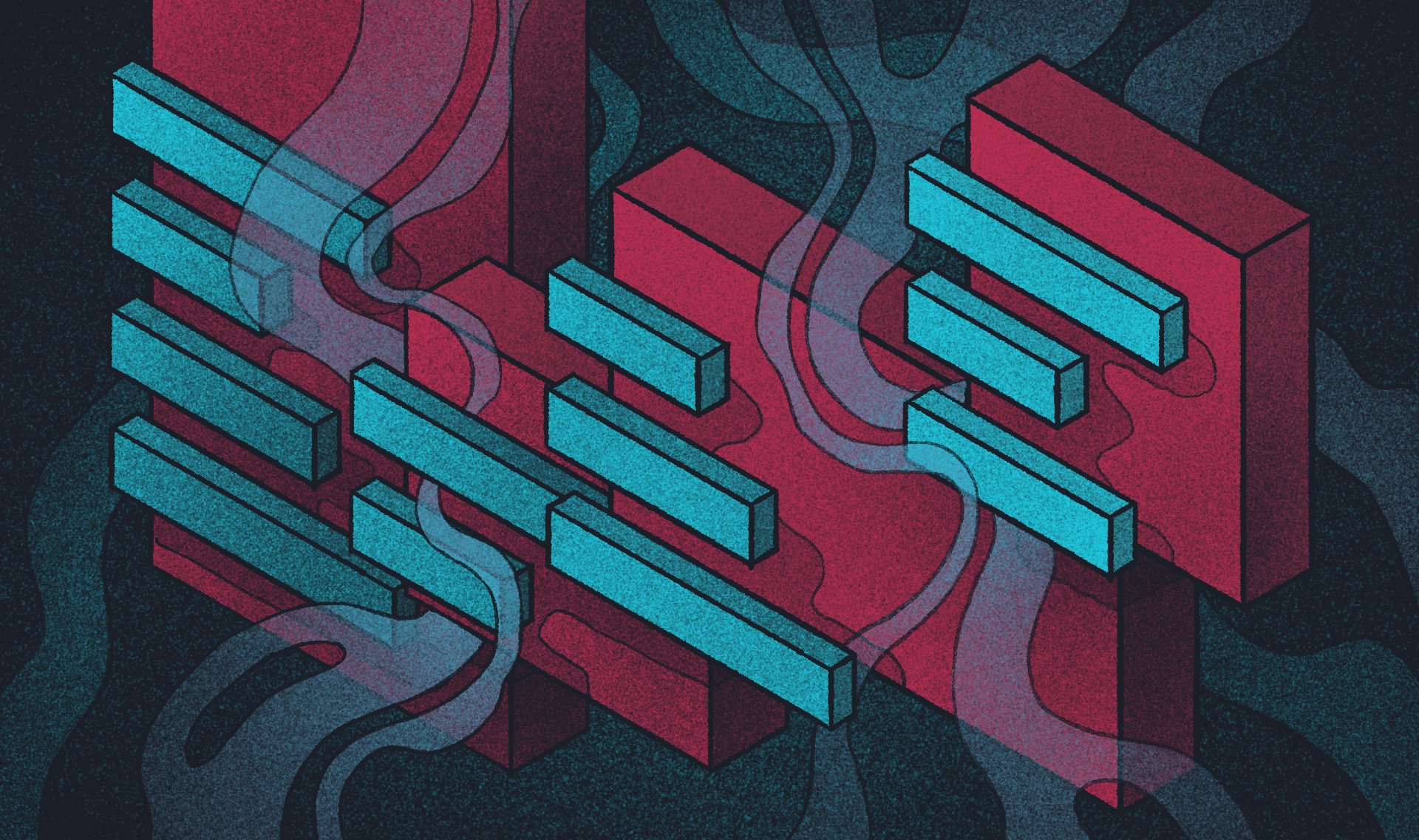Introduction aux menus déroulants dans WordPress
Un menu de navigation bien structuré aide les utilisateurs à trouver rapidement ce dont ils ont besoin. Parmi les différents types de menus de navigation, le menu déroulant de WordPress se distingue par sa capacité à regrouper des liens connexes sous un même titre, ce qui facilite l'organisation du contenu sans submerger les visiteurs. Les sites web utilisent couramment les menus déroulants dans les menus d'en-tête, les menus latéraux et même les menus hamburger adaptés aux mobiles pour améliorer l'efficacité de la navigation.
Planifier la disposition de votre menu WordPress
La structure d'un menu bien conçu permet aux utilisateurs d'accéder au contenu de manière intuitive. Commencez par classer les liens de manière logique sous des rubriques pertinentes. Évitez de surcharger les menus déroulants avec trop d'éléments, car cela peut compliquer la navigation. Dans l'idéal, les menus doivent refléter la hiérarchie du contenu du site, ce qui permet aux utilisateurs de passer facilement des grandes catégories aux sous-catégories spécifiques.
Créer des menus déroulants dans WordPress
WordPress propose plusieurs façons de créer des menus déroulants sans avoir besoin de compétences en codage. Vous pouvez ajouter un menu déroulant à un menu existant ou en créer un nouveau pour améliorer la navigation sur le site et organiser le contenu :
- Utiliser l'éditeur de menu intégré : Naviguez vers Apparence > Menus dans le tableau de bord de WordPress. Vous pouvez y créer un nouveau menu, ajouter des éléments et les organiser en menus déroulants en faisant glisser les sous-éléments sous les catégories parentes.
- Utilisation du bloc Navigation : Pour les thèmes basés sur des blocs, le bloc Navigation de l'éditeur de site permet aux utilisateurs de créer visuellement des menus flexibles et réactifs.
- Utilisation de plugins : Des plugins tels que "Max Mega Menu" et "WP Responsive Menu" offrent des options de style supplémentaires et des fonctionnalités avancées, ce qui facilite la réalisation de mises en page complexes.
Ajouter un menu déroulant à votre site WordPress
Une fois le menu créé, suivez les étapes suivantes pour l'intégrer à votre site web :
- Vérifiez les paramètres du thème pour vous assurer que la fonctionnalité de liste déroulante est activée.
- Créez un nouveau menu et ajoutez des éléments déroulants en organisant les pages de manière hiérarchique dans l'éditeur de menu.
- Personnalisez l'apparence à l'aide de CSS, en ajustant l'espacement, les couleurs et les effets de survol.
- Attribuez le menu à un emplacement désigné dans la section Apparence > Menus > Gérer les emplacements. Dans la section des paramètres du menu, veillez à sélectionner l'emplacement approprié du menu, tel que l'en-tête ou le pied de page principal, afin d'améliorer la convivialité du site.
Personnaliser le menu déroulant de WordPress
La personnalisation du style améliore l'apparence et la fonctionnalité du menu déroulant. Voici quelques options de personnalisation :
- Création de menus déroulants avec le lien d'un élément de menu "non cliquable" défini sur "#", améliorant l'organisation et la convivialité du menu.
- Utilisation de CSS pour modifier les polices, les couleurs et les effets d'animation.
- Accéder au Customizer de WordPress pour prévisualiser les changements en temps réel.
- Il offre aux utilisateurs la possibilité d'importer un menu classique existant ou d'en créer un nouveau à l'intérieur d'un bloc de navigation.
- Ajout d'un menu hamburger adapté aux mobiles pour une meilleure expérience sur les petits écrans.
- Installation de plugins pour activer des fonctions avancées telles que les menus collants et les animations.
Création de menus déroulants à plusieurs niveaux
Pour les sites au contenu étendu, les menus déroulants à plusieurs niveaux peuvent améliorer l'organisation. Ces menus permettent une catégorisation plus approfondie, par exemple des types de produits sous des catégories de produits plus larges. Pour créer des menus déroulants à plusieurs niveaux :
- Veillez à la facilité d'utilisation sur mobile en testant les menus déroulants étendus sur différents appareils.
- Utilisez la fonction "glisser-déposer" de l'éditeur de menu pour imbriquer chaque élément de menu.
- Appliquer le CSS pour différencier visuellement chaque niveau.
Mega Menus pour les sites web avancés
Pour les sites web contenant une grande quantité de contenu, un méga menu peut offrir une expérience de navigation améliorée en affichant plusieurs catégories et sous-catégories de manière structurée et visuellement attrayante. Les méga-menus offrent :
- Amélioration de l'organisation : Présentation d'un plus grand nombre de liens dans un format clair et accessible.
- Amélioration de l'expérienceutilisateur: Permettre aux utilisateurs de voir plus d'options d'un seul coup d'œil sans avoir à cliquer trop souvent.
- Personnalisation souple : Prise en charge d'images, d'icônes et de widgets dans la structure du menu.
La mise en œuvre d'un méga menu nécessite généralement un développement WordPress personnalisé afin de garantir des performances optimales et une intégration avec la marque et les fonctionnalités de votre site web.
Considérations d'accessibilité pour les menus déroulants
Lors de la création de menus déroulants, il est essentiel de tenir compte de l'accessibilité afin que tous les utilisateurs puissent naviguer facilement sur votre site web. Voici quelques éléments clés à prendre en compte en matière d'accessibilité pour les menus déroulants :
- Navigation au clavier: Veillez à ce que votre menu déroulant puisse être parcouru à l'aide d'un clavier. Ceci est particulièrement important pour les utilisateurs qui utilisent des technologies d'assistance telles que les lecteurs d'écran. La mise en œuvre d'une navigation adaptée au clavier permet aux utilisateurs de parcourir les éléments du menu et d'accéder aux sous-menus sans utiliser la souris.
- Compatibilité avec les lecteurs d'écran: Testez votre menu déroulant avec les lecteurs d'écran les plus courants pour vous assurer qu'ils peuvent lire correctement les éléments du menu. Les lecteurs d'écran doivent être en mesure d'annoncer la présence d'un menu déroulant et de ses éléments, afin d'offrir une expérience transparente aux utilisateurs malvoyants.
- Mode haut contraste: Veillez à ce que votre menu déroulant soit visible en mode haut contraste, ce qui est essentiel pour les utilisateurs souffrant de déficiences visuelles. Les paramètres de contraste élevé aident les utilisateurs à distinguer les différents éléments du menu et améliorent la lisibilité générale.
- Compatibilité avec les écrans tactiles: Veillez à ce que votre menu déroulant soit compatible avec les écrans tactiles, ce qui est essentiel pour les utilisateurs d'appareils mobiles. Il faut donc s'assurer que les éléments du menu sont suffisamment grands pour pouvoir être touchés facilement et que la fonctionnalité du menu déroulant fonctionne sans problème sur les écrans tactiles.
- Unétiquetage clair: Utilisez un libellé clair et concis pour les éléments de votre menu afin de vous assurer que les utilisateurs comprennent facilement la structure du menu. Des étiquettes descriptives aident les utilisateurs à trouver rapidement le contenu qu'ils recherchent et améliorent l'expérience globale de l'utilisateur.
En tenant compte de ces facteurs d'accessibilité, vous pouvez créer un menu déroulant convivial et accessible à tous les utilisateurs, ce qui améliorera la convivialité globale de votre site web.
Implications des menus déroulants pour le référencement
Les menus déroulants peuvent avoir des implications positives et négatives pour le référencement. Voici quelques éléments clés à prendre en compte en matière de référencement pour les menus déroulants :
- Amélioration de l'expérience utilisateur: Les menus déroulants peuvent améliorer l'expérience des utilisateurs en facilitant l'accès à plusieurs pages et catégories. Cela peut conduire à une augmentation de l'engagement et à une réduction des taux de rebond, qui sont tous deux des signaux positifs pour les moteurs de recherche.
- Augmentation du nombre de pages vues: En offrant aux utilisateurs davantage d'options à explorer, les menus déroulants peuvent augmenter le nombre de pages vues. Cet engagement accru peut améliorer les paramètres de référencement de votre site web, car les moteurs de recherche favorisent les sites où l'interaction avec l'utilisateur est plus importante.
- Taux de clics réduits: Bien que les menus déroulants offrent plus d'options, ils peuvent parfois réduire le taux de clics si les utilisateurs se sentent submergés par un trop grand nombre de choix. Il est important d'équilibrer le nombre d'éléments de menu pour éviter de nuire à l'engagement des utilisateurs.
- Remplissage de mots-clés: Évitez d'utiliser les menus déroulants pour ajouter des mots-clés, car cela peut avoir des conséquences négatives sur le référencement. Veillez plutôt à ce que les éléments de votre menu soient descriptifs et concis, afin d'apporter de la valeur aux utilisateurs sans les surcharger de mots-clés.
- Structure du menu: Une structure de menu claire et concise est essentielle pour le référencement. Les moteurs de recherche doivent pouvoir parcourir facilement votre site web, et un menu bien organisé les aide à comprendre la hiérarchie et la pertinence de votre contenu.
En tenant compte de ces implications SEO, vous pouvez créer un menu déroulant optimisé pour les moteurs de recherche tout en offrant une expérience conviviale à vos visiteurs.
Optimisation des performances des menus déroulants
Les menus déroulants peuvent avoir un impact sur les performances d'un site web, surtout s'ils ne sont pas optimisés correctement. Voici quelques conseils pour optimiser les performances des menus déroulants :
- Minimiser les requêtes HTTP: Minimisez les requêtes HTTP en combinant les éléments de menu dans un seul fichier. Cela permet de réduire les temps de chargement des pages et d'améliorer les performances du site web. L'utilisation d'un seul fichier CSS pour les styles de vos menus peut accélérer considérablement les temps de chargement.
- Utilisez les sprites CSS: Utilisez les sprites CSS pour réduire le nombre d'images chargées sur votre site web. En combinant plusieurs images en un seul sprite, vous pouvez réduire le nombre de requêtes HTTP et améliorer les temps de chargement des pages.
- Optimiser les images: Optimisez les images utilisées dans votre menu déroulant afin de réduire la taille des fichiers et d'améliorer le temps de chargement des pages. Des outils comme ImageOptim ou TinyPNG permettent de compresser les images sans perte de qualité.
- Utiliser le chargement paresseux: Mettez en œuvre le chargement paresseux pour ne charger les éléments de menu que lorsqu'ils sont nécessaires. Cette technique permet de réduire le temps de chargement initial des pages et d'améliorer les performances globales du site web en reportant le chargement des éléments hors écran.
- Tester et optimiser: Testez et optimisez régulièrement votre menu déroulant pour vous assurer qu'il fonctionne de manière optimale. Utilisez des outils tels que Google PageSpeed Insights ou GTmetrix pour identifier les problèmes de performance et procéder aux ajustements nécessaires.
En suivant ces conseils d'optimisation des performances, vous pouvez créer un menu déroulant rapide, efficace et convivial, afin que votre site Web reste réactif et accessible à tous les utilisateurs.
Résolution des problèmes courants liés aux menus déroulants
Les menus déroulants de WordPress ne fonctionnent pas toujours comme prévu en raison de conflits de thèmes ou de plugins. Voici quelques mesures de dépannage :
- Passer à un thème WordPress par défaut pour éliminer les problèmes liés au thème.
- Vérification de l'absence d'erreurs dans les feuilles de style CSS ou JavaScript personnalisées.
- Désactiver les plugins un par un pour identifier les conflits.
- S'assurer que jQuery et les autres scripts essentiels sont à jour.
Meilleures pratiques pour la conception d'un menu déroulant sur WordPress
Pour qu'un menu déroulant WordPress soit efficace, il doit être simple et facile à utiliser. Suivez ces bonnes pratiques :
- Utilisez des libellés clairs et descriptifs qui indiquent le contenu que les utilisateurs trouveront.
- Après avoir créé vos menus de navigation et enregistré les modifications, consultez le nouveau menu déroulant pour voir comment il améliore la navigation sur le site web et l' expérience de l'utilisateur.
- Limitez le nombre de niveaux de liste déroulante pour éviter toute confusion.
- Veiller à la cohérence du style sur l'ensemble du site web.
- Optimiser la navigation sur écran tactile pour répondre aux besoins des utilisateursmobiles.
Créer des menus déroulants dans WordPress : Techniques avancées
Les utilisateurs avancés peuvent pousser plus loin leurs menus déroulants en utilisant un code personnalisé :
- Mise en œuvre de fonctions PHP personnalisées avec wp_nav_menu() pour créer des menus entièrement personnalisés.
- Amélioration des menus avec JavaScript pour les éléments interactifs.
- Utilisation de plugins de menu avancés pour des options de mise en page supplémentaires et des menus basés sur les rôles des utilisateurs.
- Enregistrer l'emplacement des menus dans le thème en modifiant le fichier functions.php. Cette étape est cruciale pour définir l'emplacement des menus dans le thème. Par exemple, vous pouvez créer un nouvel emplacement de menu intitulé Primary Menu.
- Veiller à cliquer sur le bouton "Enregistrer le menu" après avoir modifié les paramètres du menu, par exemple en ajoutant des classes CSS ou en réorganisant les éléments du menu, afin d'enregistrer correctement toutes les modifications avant d'examiner la fonctionnalité du menu sur le site réel.
Conclusion
La création de menus déroulants dans WordPress est simple avec les bons outils et la bonne planification. Qu'il s'agisse de paramètres de menu intégrés, d'éditeurs basés sur des blocs ou de plugins, une structure de menu organisée améliore la navigation et l'expérience de l'utilisateur. Une maintenance régulière et des choix de conception réfléchis garantissent que vos menus restent fonctionnels et conviviaux au fur et à mesure que votre site se développe.